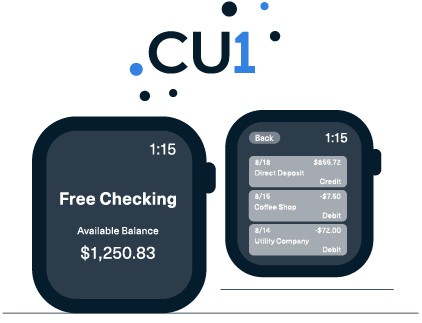Bank on Your Apple Watch
Digital banking should be available wherever—and whenever—you want. That is why we offer our members the ability to conveniently view account balances and transactions on an Apple Watch® without having to log in! Checking your balance and viewing your latest transactions is now easier than ever.
On the Apple Watch, you can:
- View balances for the first 10 accounts on your Account Summary Page
- Swipe left or right to scroll through account balances
- Tap on a balance to view the 10 most recent transactions
- Swipe up and down or use the sidewheel to scroll through transactions
- Refresh account balance information by force touch and selecting the refresh option